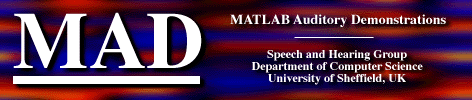
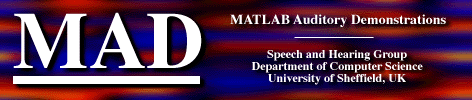
Downloading, installation and known issues
Downloading
Get the complete MAD distribution: 4.7 Meg gzipped tar file
Installation
- Unzip and untar the MAD distribution and place it wherever you like. A good choice might be under the toolbox/local subdirectory of the Matlab distribution.
- Copy the two files in the directory putonmatlabpath to anywhere on your Matlab path.
- Edit file madroot.m to contain the name of the installation directory chosen above.
- Add the line madstartup to your startup.m file. This script updates your path.
- [An alternative to the last two steps is to add the directory ' putonmatlabpath' to your path using the addpath command, then invoke the command madstartup].
- You can now test the installation. For example, type slt to load the spectrogram labelling tool. It should look like the picture on the slt help page.
The structure of the MAD directory
The MAD directory contains a subdirectory for each demonstration, plus four further directories:
- library: contains Matlab source files used by several of the demos.
- data: a home for certain data files associated with the demonstrations. If you wish to save space, you may wish to delete some of these files, or, alternatively, to populate it with your own.
- docs: this and other documentation.
- putonmatlabpath: contains the 2 files used in the installation step described above.
Known Issues
- The demos were developed under Matlab 5.2 on a Mac PowerBook but have been subjected to limited tested under Unix (Solaris on a Sparc Ultra 5) and Windows.
- The documentation (web docs and users' guide) has not yet been significantly revised to take into account certain minor changes between versions 2.0 and 2.1. The changes which you will see in comparison to the images on the help pages are:
- larger text (too large?)
- more uniform placement of menus
- additional functionality for signal creation: wherever it makes sense to load an existing signal, it is now also possible to create a signal. This has resulted in the removal of components which accomplished the same thing from certain interfaces (e.g. bm).
- User interface component placing can look untidy on non-Mac platforms.
- Certain demos require the Signal Processing Toolbox, although their reliance is relatively minor:
Unix
- The Sparc Ultra 5 doesn't appear to have stereo output as standard. Consequently, stereo outputs are heard as left channel followed by right channel.
PC
- Windows does not appear to queue requests for sound output. Instead, a warning is issued at the command line. Ignore it.